Adding plugin
You can upload your own plugins to your server. For the DocSpace Saas solution, only system plugins created by our developers are available.
Enabling system plugins
By default, system plugins are turned off. But you can enable them by following the instructions below:
-
In the lower left corner, click
 and open the Settings page.
and open the Settings page.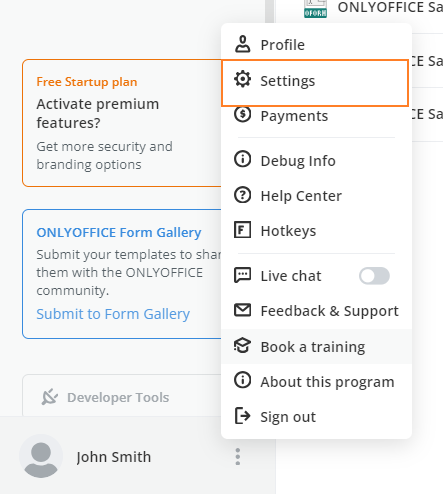
- Go to the Integration section.
-
Open the Plugins tab.
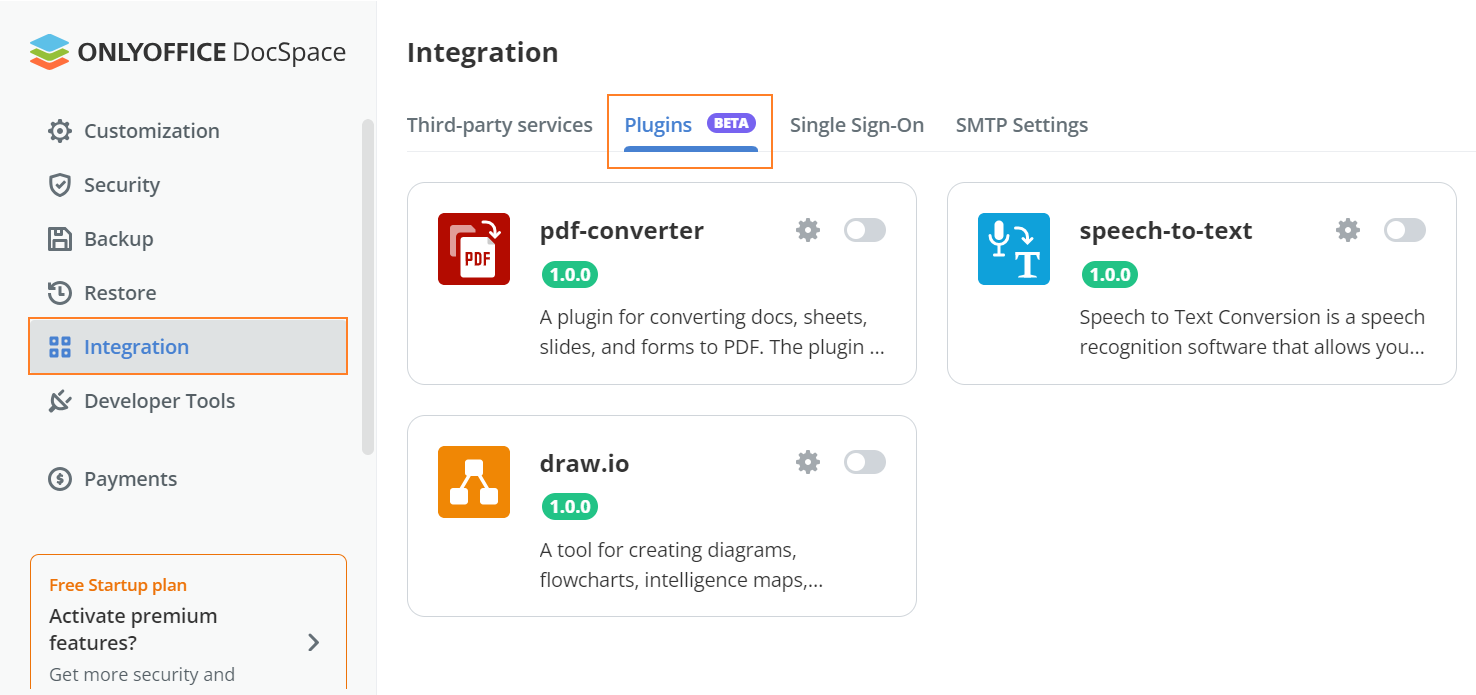
-
Enable a plugin with a switcher.
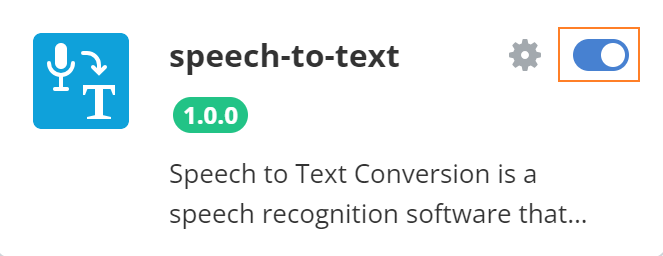
After that, the plugin will function automatically unless additional settings need to be specified.
A list of the system plugins can be also found in the Developer Tools section on the Plugins SDK tab. For each plugin there is a link to the plugin repository, where you can find the information about the plugin structure and code.
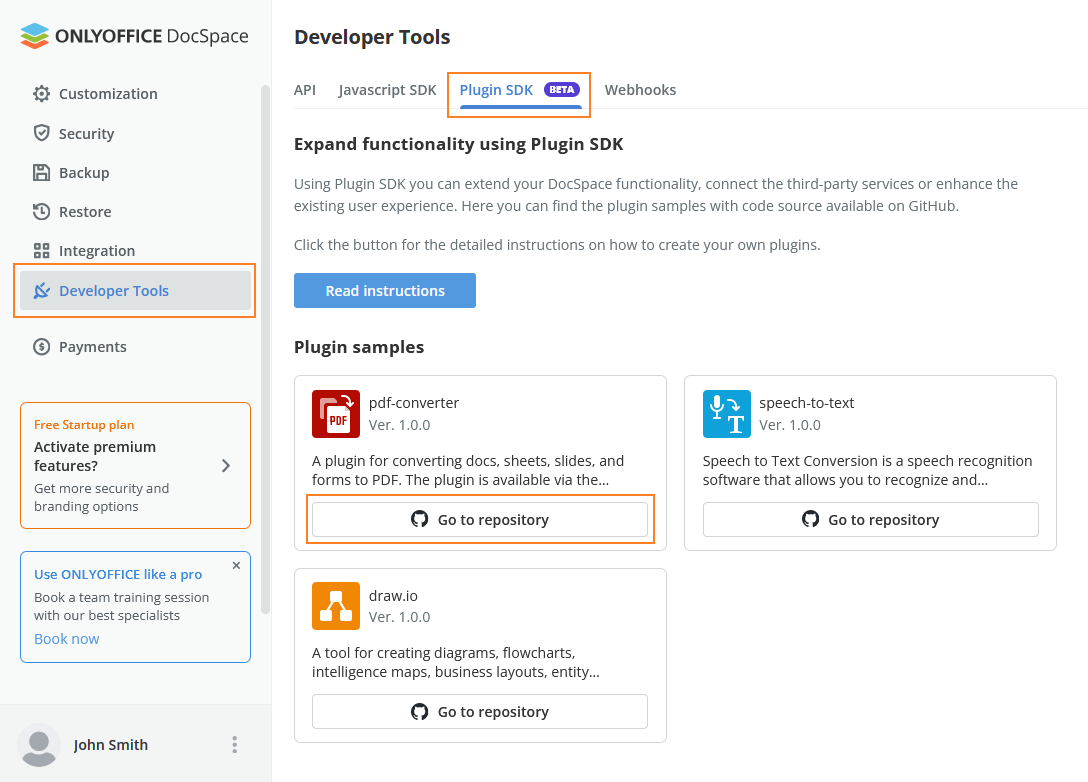
Configuring plugin settings
To set up a plugin:
- Click
 .
. -
In the appeared dialog, fill out all the empty fields.
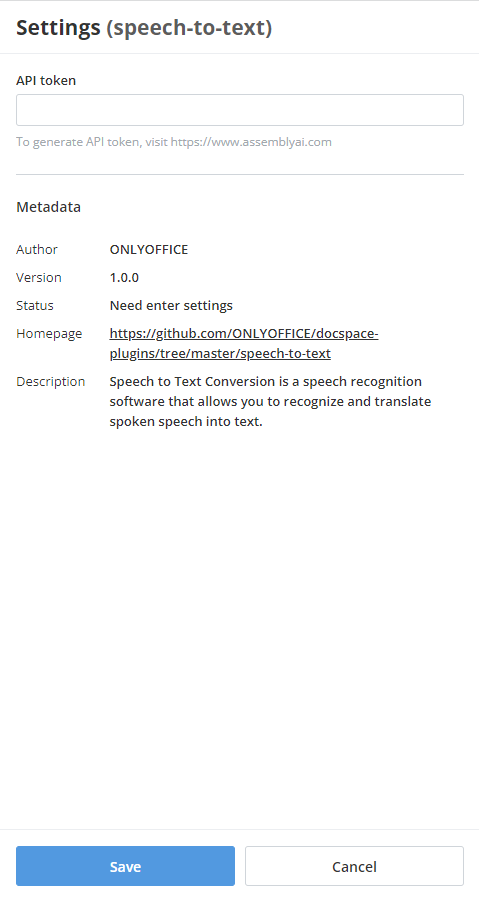
Now the plugin is available to use.
Uploading plugins
In the DocSpace on-premises solution, the system plugins will be available on the same Plugins page. But in this case, you also have the option to upload your own plugins. To do this:
-
In the lower left corner, click
 and open the Settings page.
and open the Settings page.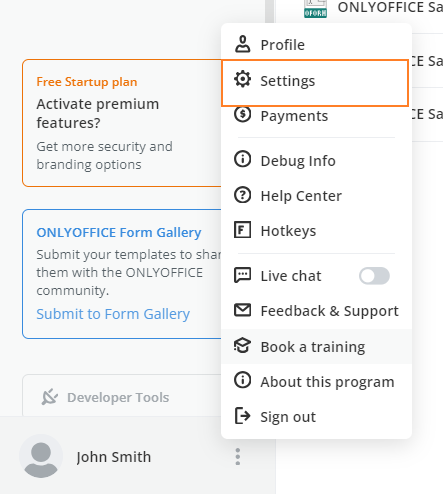
- Go to the Integration section.
-
Open the Plugins tab.
-
Click the Upload plugin button.
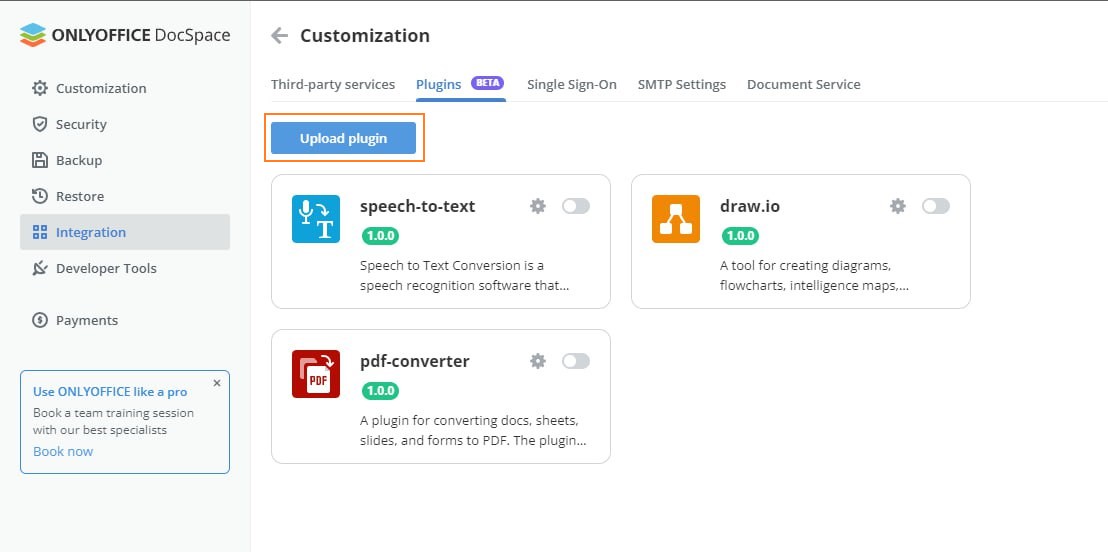
-
Choose the plugin archive and click Open.

After that, the plugin will function automatically unless additional settings need to be specified.