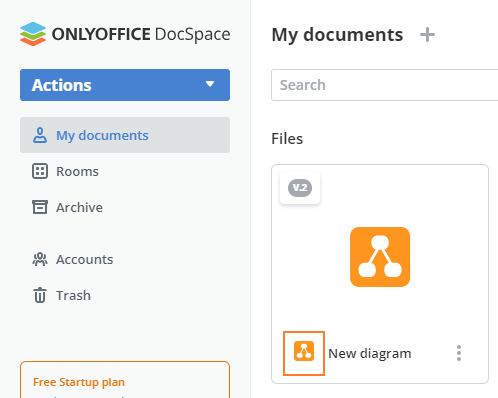Step 3. Add plugin icons
Create the assets folder in the root plugin folder and add there all the plugin icons. The number of icons and their sizes will depend on the plugin types you implement. For the speech-to-text plugin, we need the following icons:
-
The default plugin type requires a logo image. It is equal to the logo parameter from the package.json file. The logo will be displayed in the DocSpace plugin settings. The required icon size is 48x48 px. Otherwise, it will be compressed to this size.
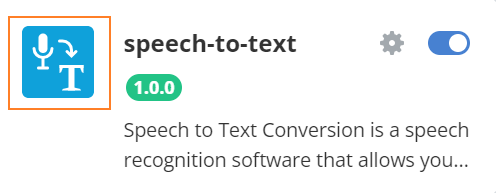
-
The context menu plugin uses an icon on the Convert to text button. The required icon size is 16x16 px. Otherwise, it will be compressed to this size.
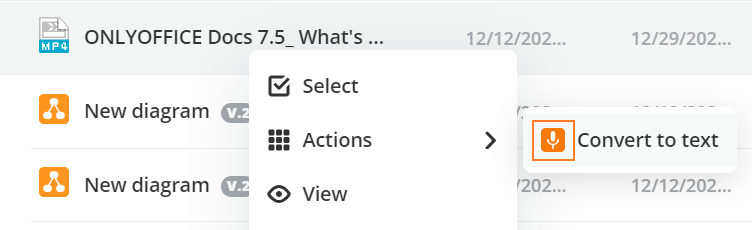
This icon can be also used for the main button icon. For example, in the draw.io plugin, the same icon is used for the context and main button menu.
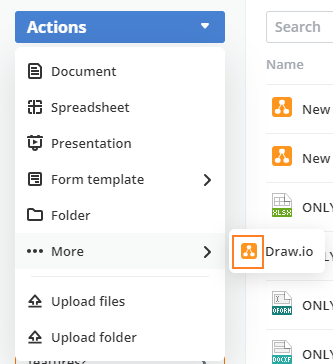
The draw.io plugin also uses the specific file icon near the .drawio files, which are created with the file plugin type. The preferred icon size for the table format is 32x32 px.
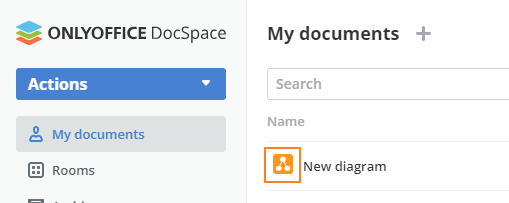
In this plugin, the same file icon is also used for the tile view. But it is recommended to add another icon of the 96x96 px size in this case.